Creating multitables using filters
Users can now use filters and variables to define columns in their multitables
Oct 20, 2020Users can now use filters and variables to define columns in their multitables
Oct 20, 2020There is a new way to create multitables. Users can now use combinations of variables and filters to define columns in their multitables.
How does it work?
To add a filter column to a multitable, use the “Select a filter” option to select the filter group that you want (screenshot below) and then that filter will become a column in your multitable.
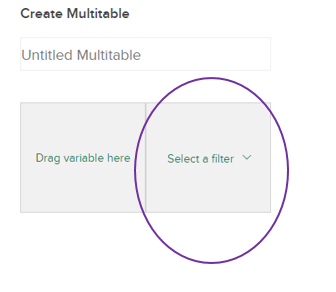
Why are we doing this?
Previously users were not able to use filters as columns in multitables. If there was a filter you wanted to include as a multitable column, you could go through the process of finding the filter, saving it as a variable and then adding it to your multitable as a variable. This new feature consolidates those steps providing a more seamless experience in the creation of multitables in the YouGov Profiles tool.
When should you use the variable option vs filter option?
There are some methodological differences between the two options that you should keep in mind when creating your multitables.
A filter is a single univariate summary without any built-in comparison defined. As a result when you create a filter based multitable column, you won’t be able to see values for “z-score” or “index”. These are comparative measures and by definition invalid when viewing a multitable column based on a filter.
However, a multitable column based on a variable will enable you to use our comparative measures like “z-score” and “index”.
If you have any queries relating to these changes, please do not hesitate to contact your YouGov Client Service Representative.